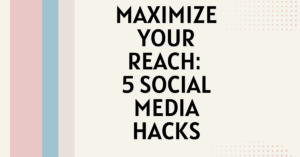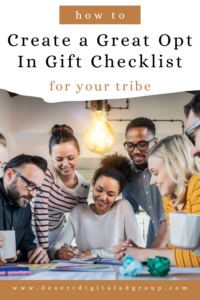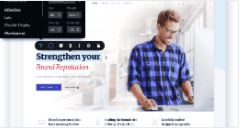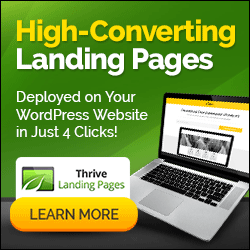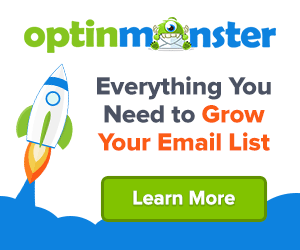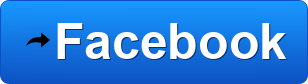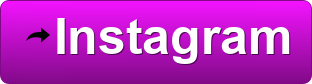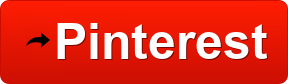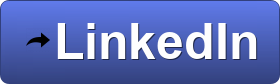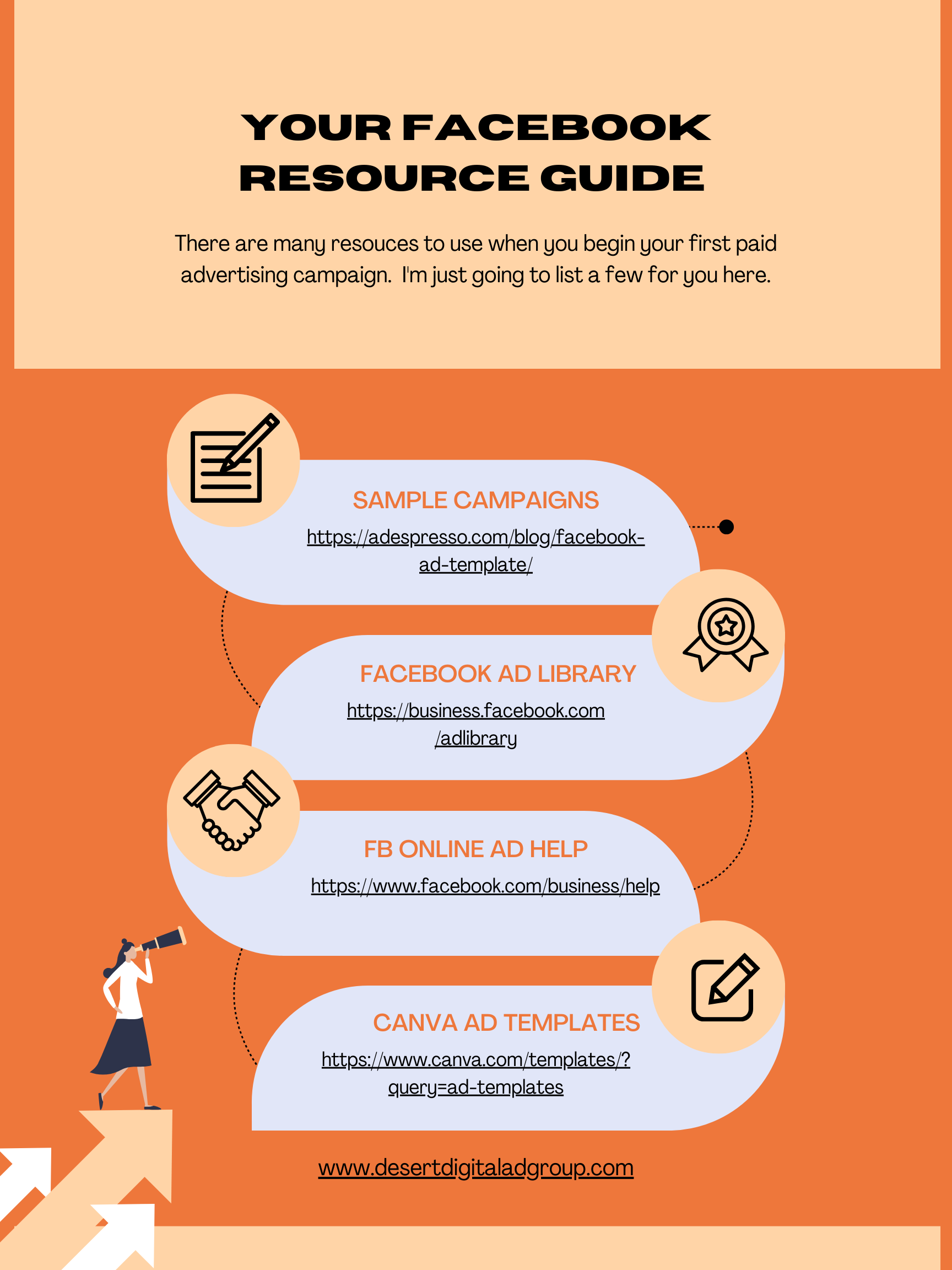How to Create a WordPress Author Box for Your Blog Posts on your Wordpress Website
Why do this?
- Demonstrates professionalism and credibility.
- Your Posts will look more legit with a name, profile pic & personal description.
- Your content will become more visually appealing.
- You can add your Social channels and content in the author box.
- You would add it at the bottom of each new blog post.
The easiest way to accomplish this is to install one of these three WordPress plugins.
-
Simple Author Box

It’s a free plug in and is very easy to use. You can add a Gravatar, Website URL, a short Bio, and your social media icons. You can also create it to match the theme of your website.
This is the one I’m actually using on my blog: www.carlenekelsey.biz/blog. (you can see it at the bottom of this post)
There is also a pro version = a single license starts at $29 per year.
This is also a free Wordpress Plugin that has many features including a lot for guest contributors and multiple authors and co-authors on posts. It’s fully customizable and has over 90 Social Icons. It also has a ‘related posts’ option. There is a premium license starting at $35 per year.
2.Molongui Author Box
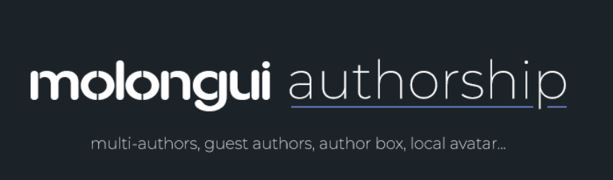
This is also a free Wordpress Plugin that has many features including a lot for guest contributors and multiple authors and co-authors on posts. It’s fully customizable and has over 90 Social Icons. It also has a ‘related posts’ option. There is a premium license starting at $35 per year.
3.Author Box for DIVI
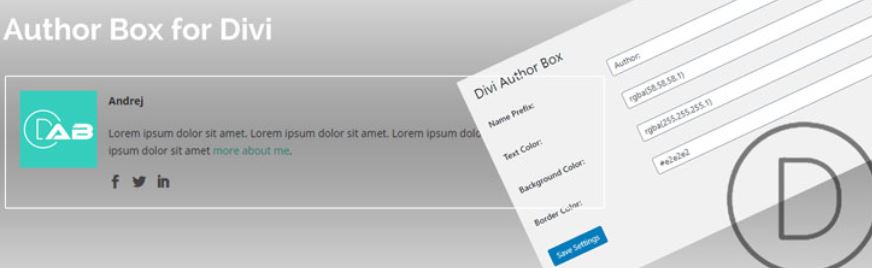
If you use the DIVI Theme already, you don’t really need an author box, because the theme has built-in options for this. But if you are looking for a different option this one could be for you.
It only works with the DIVI Theme or the DIVI Builder. You can add bio, profile picture, and social media links. And it’s very easy and quick to set up.
To install any of these, in the back end of your Wordpress Dashboard navigate to
Plugins >> Add New and search for the Plug in name…. i.e. Simple Author Box. Click on the Install Now button, and follow up with Activate.
This will add the Author box plug in name as a dashboard menu item. Click on it to open the plugin settings and update with your information and save it.
Then when you write a blog post, at the end of the post just add a shortcut (piece of code), and the author box will be appended to your blog post.

Carlene has been helping entrepreneurs for over 12 years with their online technical requirements, such as, Wordpress Websites, Email Marketing & Autoresponders and Social Media Management. Her newest offering is Creating the most affordable and Best ROI Facebook and Instagram Ad Campaigns for her entrepreneur clients. She is dedicated, professional and the perfect tech partner for your online business.

 Previous Post
Previous Post Next Post
Next Post